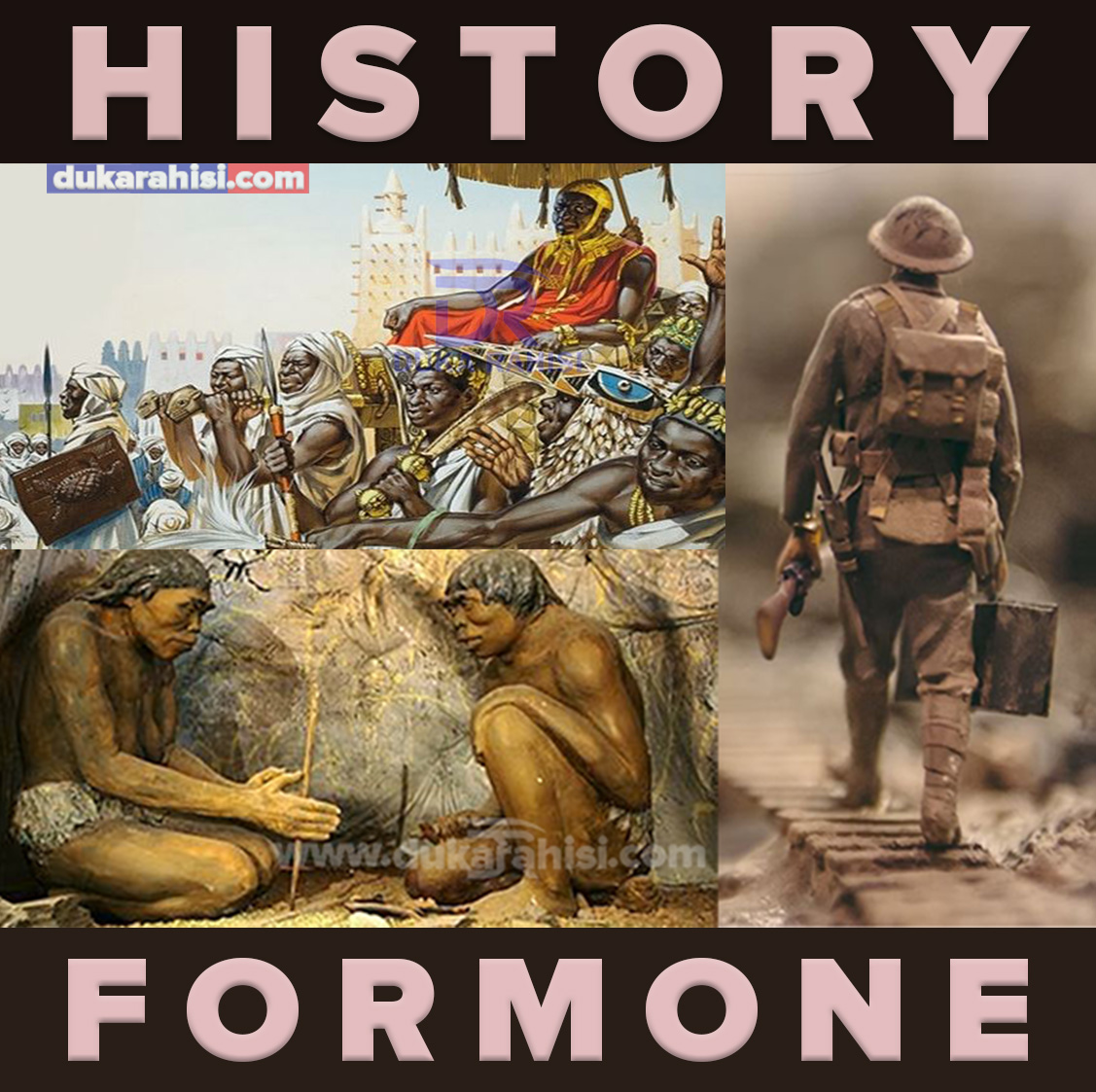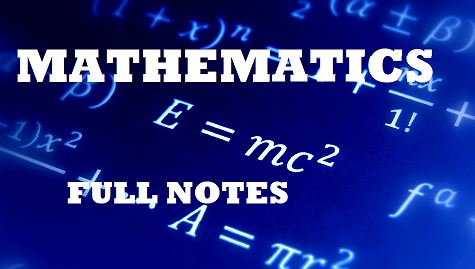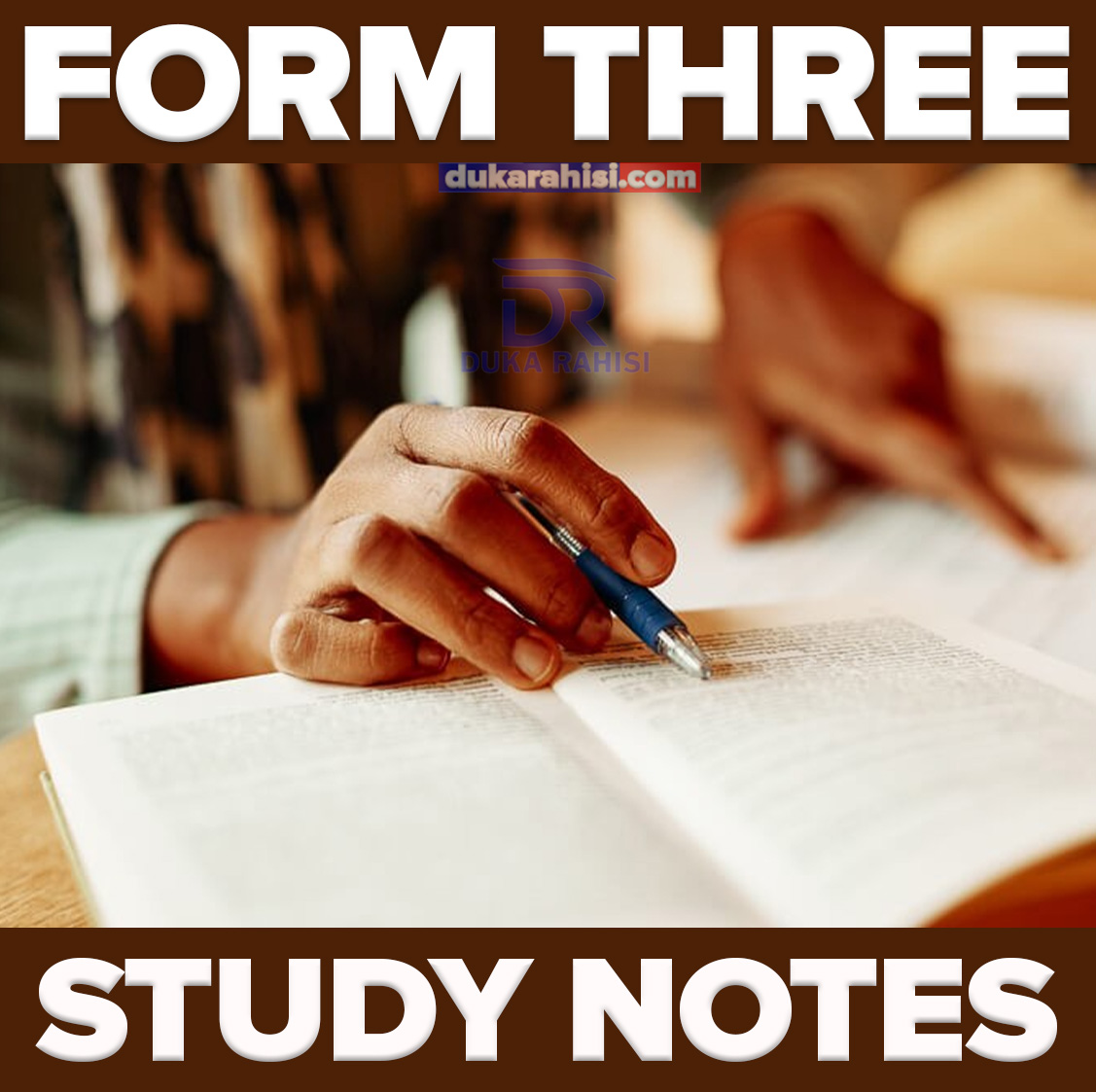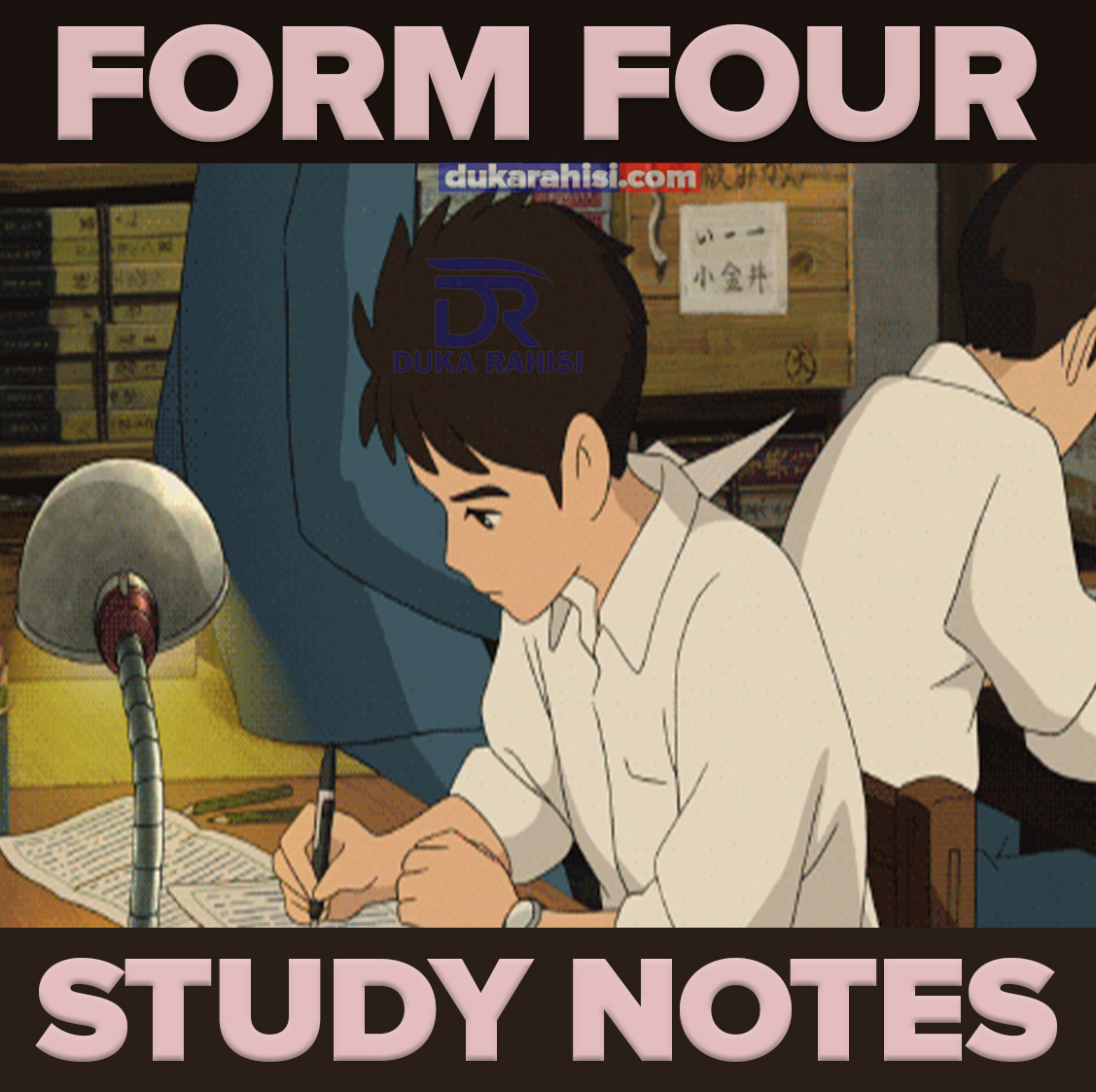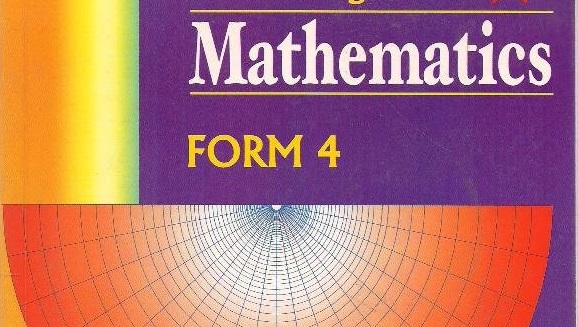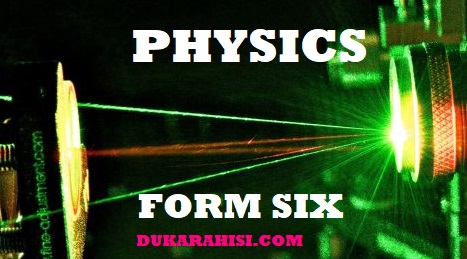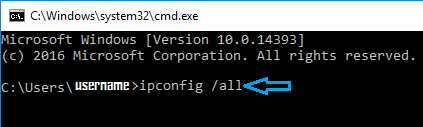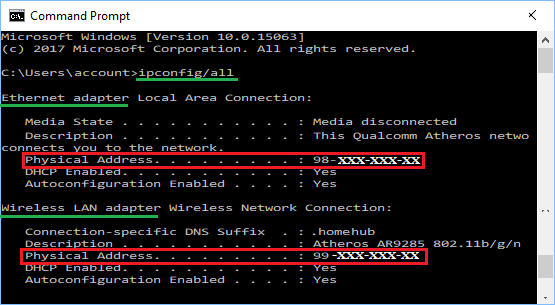How to Find MAC Address of Windows Computer
Find Mac Address in Windows 10 & 11
Every device connected to a Network is identified by its own unique hardware identification number, which is commonly known as MAC (Media Access Control) Address.
In general, most users want to know the MAC Address of their Desktop or Laptop computer to setup MAC Address Filtering and troubleshoot Network problems.
MAC Address Filtering is a commonly used security feature used by employers to permit only authorized computers and mobile devices to access the company network.
In MAC Address Filtering, the company Modem/Router is configured to accept traffic requests from whitelisted MAC Addresses and block all other requests.
This way the Network remains protected, even if someone manages to hijack its IP Address and tries to gain access using IP Address.
1. Steps to Find MAC Address Using Settings
The easiest way to find the MAC Address of a Windows Laptop or Desktop computer is by going to Settings on your device.
Go to Settings > Network & Internet > make sure Status is selected in the left-pane. In the right-pane, double-click on the Properties button, located below your active network.

On the next screen, you will find MAC Address listed next to Physical address (MAC) entry, under “Properties” section.
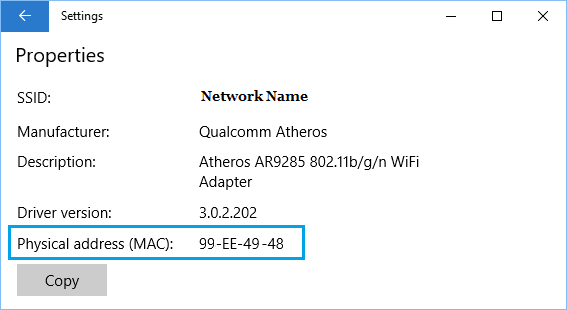
RELATED POSTS
Link za Magroup ya WhatsApp Tanzania May 2022
How to Change DNS Server in Windows 10
How to Find MAC Address of Windows Computer
How to Check the Battery Percentage on Your iPhone
The Best Smart TVs For Streaming 2022 Reviews
2. Find MAC Address Using Command Prompt
Perhaps the quickest way to find MAC Address on a Windows 10 or 11 computer is by using Command Prompt.
Type Command Prompt in the Search bar > right-click on Command Prompt App and select Run as Administrator option.
In Command prompt screen, type ipconfig /all and press the Enter key on the keyboard of your computer.
Once the command is executed, scroll down to “Wireless LAN Adapter” section and you will find the MAC address of your computer listed next to Physical Address entry.
If your computer is connected to Ethernet, the MAC Address will be listed next to Physical Address entry, under Ethernet Adapter entry.