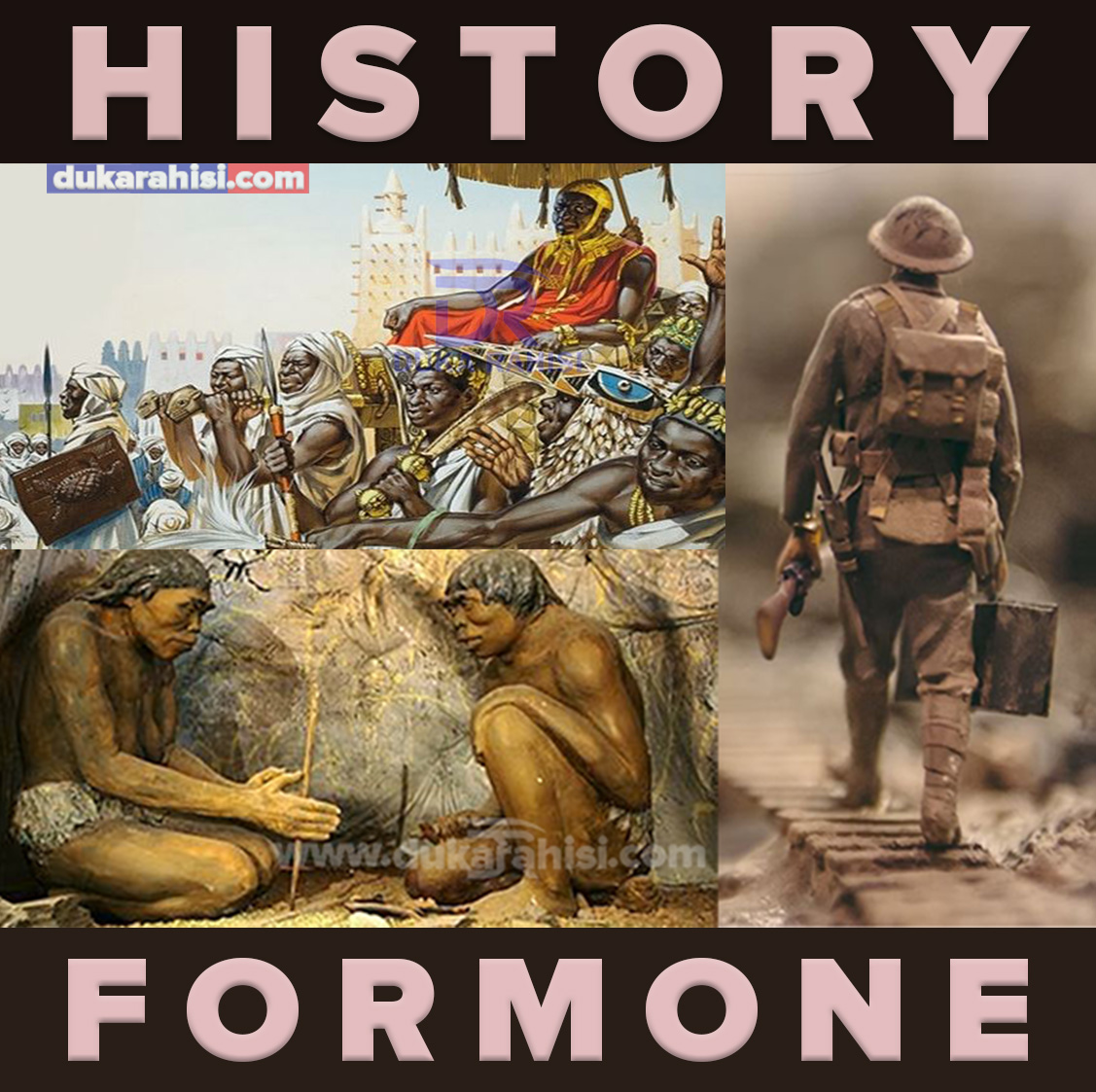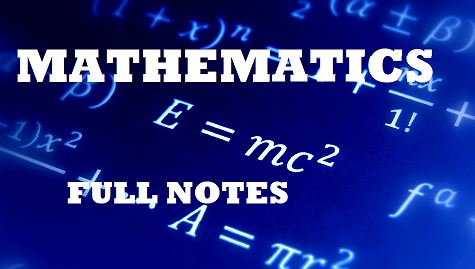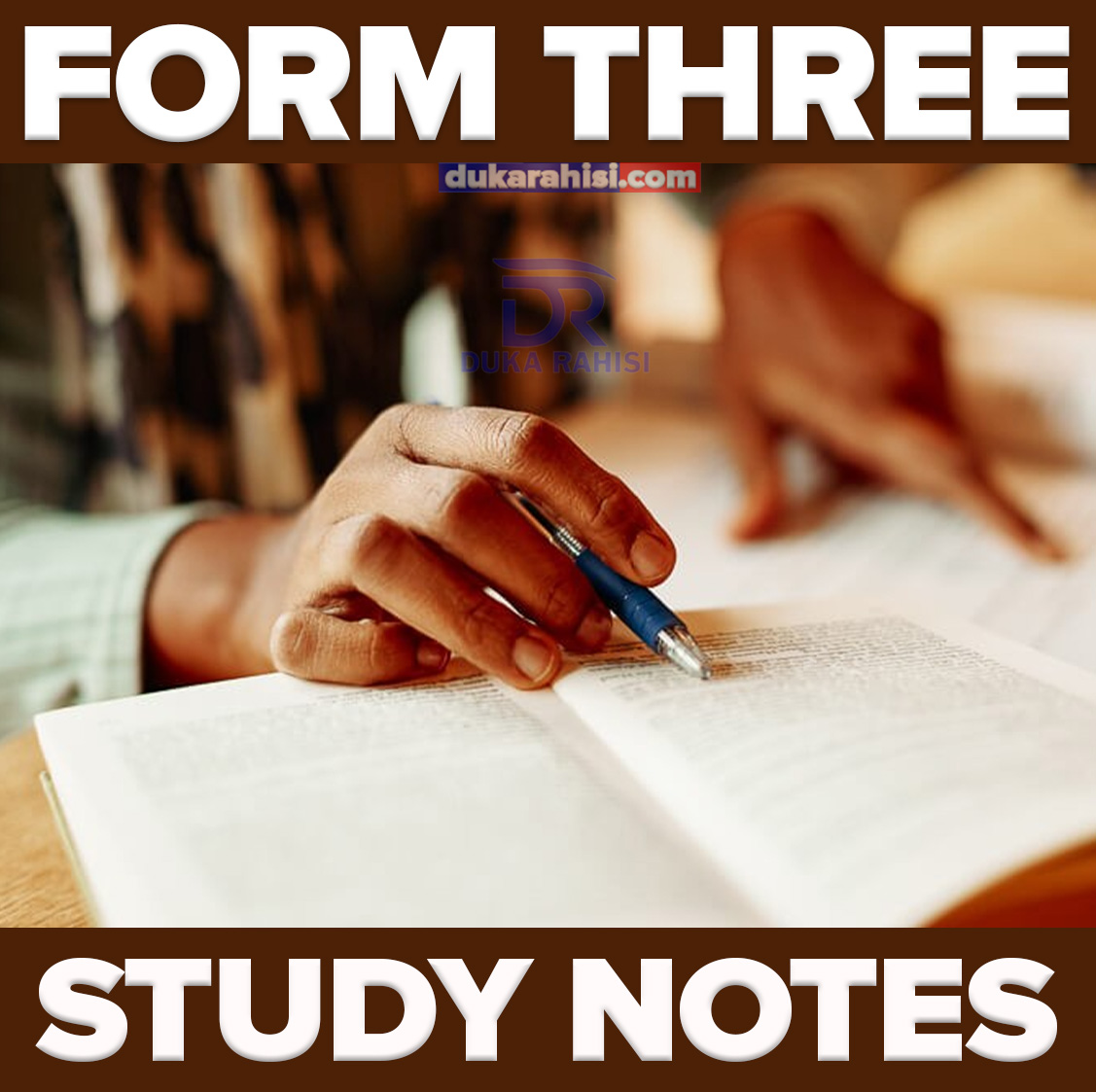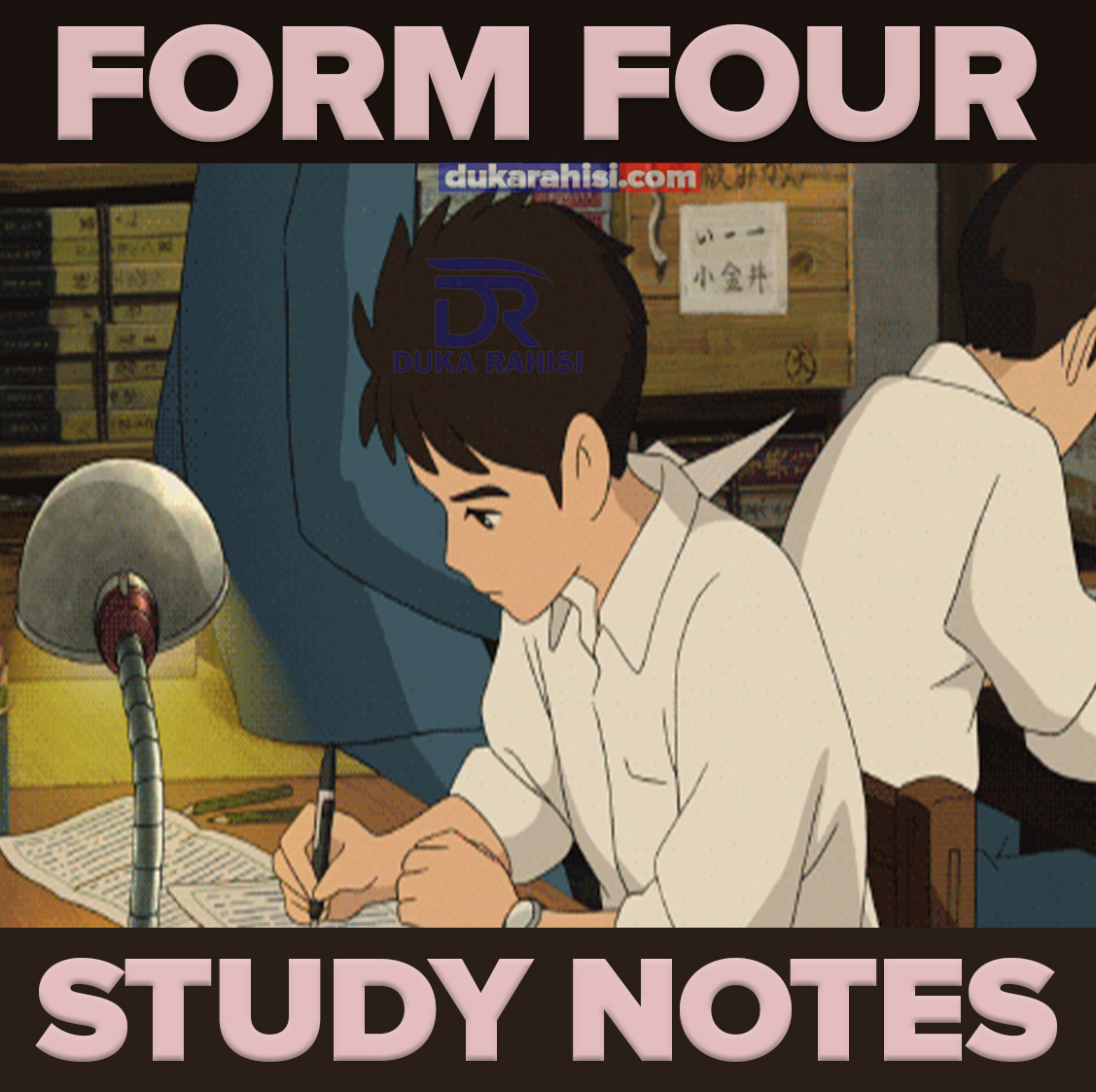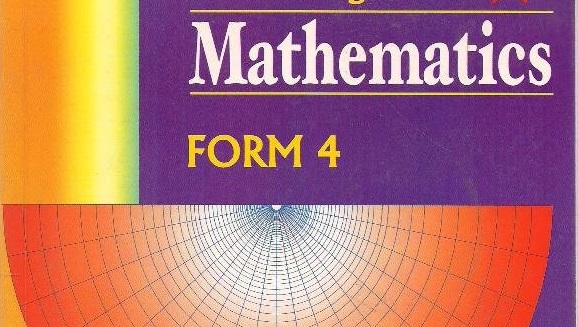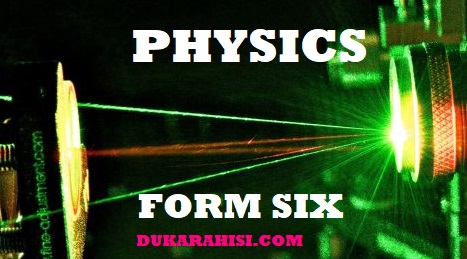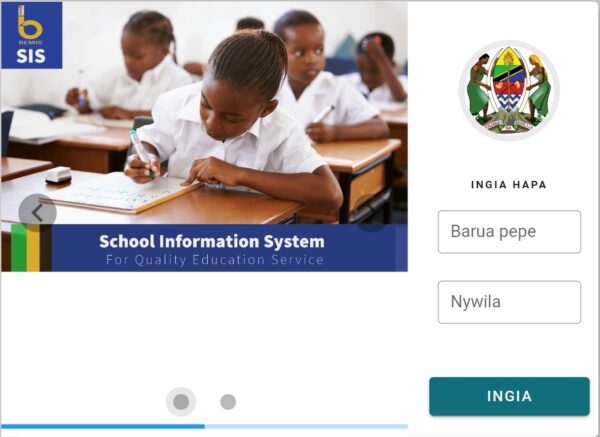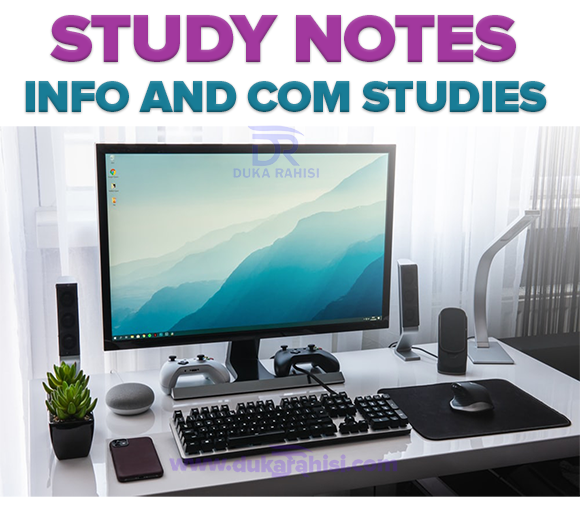How To Log In and Use SIS System | Namna ya Kutumia Mfumo wa SIS
School Information System (SIS) is a system used to collect school information and oversee school operations and management activities. This SIS system is used to increase efficiency in the provision of basic education services from the school, county, council and regional levels.
Users of this system are staff who are Teachers and those who are not Teachers at the School level, Ward Education Officer at the Ward level, Department of Education level at the Council level, Department of Education at the Regional level, Ministries and Development Stakeholders.
SIS Login Detail are
- Username
- Password


SIS TAMISEMI General Functions
1. Device default keys: you can use the home key, back key and recent apps key to close the application or minimize it.
2. Settings
3. Menu
4. Internet available or at least connected to a Wi-Fi network
5. There is no SMS/internet service available
6. Save Information
7. Search a teacher or student by code
8. Add information currently available in the forms
9. Delete a teacher or student entry, as long it has no assignments
STEPS ON HOW TO ACCESS AND ENROL FOR THE SIS MANAGEMENT SYSTEM.
1. Go to: https://sis.tamisemi.go.tz/login
2. Click login. You must already have an account created
3. Enter your username and Password
4. After enter your username and Password click login
SIS Login Detail are
- Username
- Password

How To Log In and Use SIS System | Namna ya Kutumia Mfumo wa SIS | How to Login SIS – School Information System Via in sis.tamisemi.go.tz 2021
Users of this system are staff who are Teachers and those who are not Teachers at the School level, Ward Education Officer at the Ward level, Department of Education at the Council level, Department of Education at the Regional level, Ministries and Development Stakeholders.
This system is available in the following ways: –
1. Mobile APP called SIS Tanzania which is available on Playstore (Android).
2. WEB which is available at the following address SIS Tanzania
Attendance Module
The Attendance Module is a module in this School Information System (SIS) system. This module enables you to take the attendance of teachers and non-teaching staff at the school level in parallel with taking student attendance at relevant intervals.
SIS System User at School level
>> Head of School
After the Headmaster is registered with the Council Information Officer of the Council, the following are his responsibilities: –
i. Register and manage users at the school level.
ii. Assigning responsibilities to users
iii. Making streams
iv. Arranging teachers for classes.
v. Arranging Teachers for Lessons
vi. Lessons for Classes
>> Class Teacher
After the Class Teacher has been registered and assigned responsibilities by the Principal, the following are his / her responsibilities: –
i. View and review the list of students in the assigned class.
ii. Arrange students in streams created by the Head of School and assigned to him.
iii. Take student attendance.
Note:
The principal will be able to perform all the duties after the account has been created by the Council’s IT Officer
Head of School, How to log in to the system

After being registered with the COUNCIL IT Officer, start by opening your browser on a computer that is connected to the Internet. The browser can be Google Chrome, Mozila Firefox or Microsoft Edge.
He then writes the following address sis.tamisemi.go.tz live Start by entering the “Username” and “Password” created by the IT IT Officer of the COUNCIL.
Then click the “ENTER” button to log in to the system.

Once the system opens for the first time a page will appear asking you to change the password.
Write the password (Default Password) which is a secret, then write a new password and check it. After that Save your information.
The system will log you out and require you to log in again, enter a new email address and password and then click the login button.

Once the system opens for the first time this will be the first page showing the menus to be worked on by the Principal/Head of School

How to Register Staff in sis.tamisemi.go.tz
After successfully logging in to the system and verifying the class information that appears on the Dashboard, the Head of school is required to register staff (staffs and Teachers) in the respective schools.
In order to achieve this registration the Chief of Staff will click on the menu labeled Staff and then click on the sub-menu labeled Registered Staff then open a page that will enable him to register the Staff as shown here: –
After successfully registering a school-level employee, the Headmaster should click on the User menu found on the left side of his or her page.
After clicking you will open a page that will allow you to assign responsibilities to newly registered employees as shown here;

How To Log In and Use SIS System
How to make a Stream / Mikondo
After successfully registering and assigning staff to the school level, the Headmaster should create classroom streams by clicking on the school menu labeled to the left of his or her page and then clicking on the sub-menu. arranging teachers for classes, lessons for classes and teachers for lessons. The production of currents is as shown here;

Arrange lessons for classes
Click the menu labeled School and then click the sub-menu labeled Class Lessons and then you will open a page that will allow you to organize classes for classes as it appears;

Arrange teachers for classes
Click the menu labeled Staff and then click the sub-menu labeled Teachers for Classes and then you will open a page that will enable you to organize teachers for classes as it appears;
Arrange teachers for lessons
Click the menu labeled Staff and then click the sub-menu labeled Teachers for Lessons and then you will open a page that will enable you to organize teachers for lessons as it appears;
How to take Staff Attendance sis.tamisemi.go.tz
>>Take attendance of Staff
In order to take the attendance of the staff, the Head of School will open the menu labeled Staff and then click on the sub-menu labeled attendance, after which you will open a page that will allow you to take attendance as it appears.
>> Check staff attendance
After successfully completing the attendance, the Headmaster may also check the attendance of staff at his or her school by going to the Staff menu and clicking the sub-menu View Attendance and then you will open the next page;

>> See the list of Students
The principal can also check the list of students filtering through their classroom currents. He goes to the menu labeled Students then clicks on the sub-menu labeled Student List and you will open the next page;
>> Check Student attendance
The principal can also monitor student attendance by filtering through their classroom currents and attendance period. He goes to the Students’ menu then clicks on the Sub-menu View Attendance and you will open the next page;
How To Log In and Use SIS System
Report Menu in sis.tamisemi.go.tz
One of the menus that the Headmaster sees is the report menu. The principal sees various reports in the system that enable him to make various decisions in the day-to-day running of the school. Click the report menu and then open a page that will allow you to open a report;